Install on Magento
Add the Modovisa tracking script via HTML Head settings to start real-time analytics.The recommended way to add Modovisa to Magento is through Content → Configuration → HTML Head. Paste your Tracking Token into the “Scripts and Style Sheets” field—no code changes required.
If you run multiple store views, repeat these steps for each view. Modovisa issues a unique Tracking Token per site.
Method — Insert via HTML Head Settings (Recommended)
1. In your Magento Admin, go to Content → Configuration.
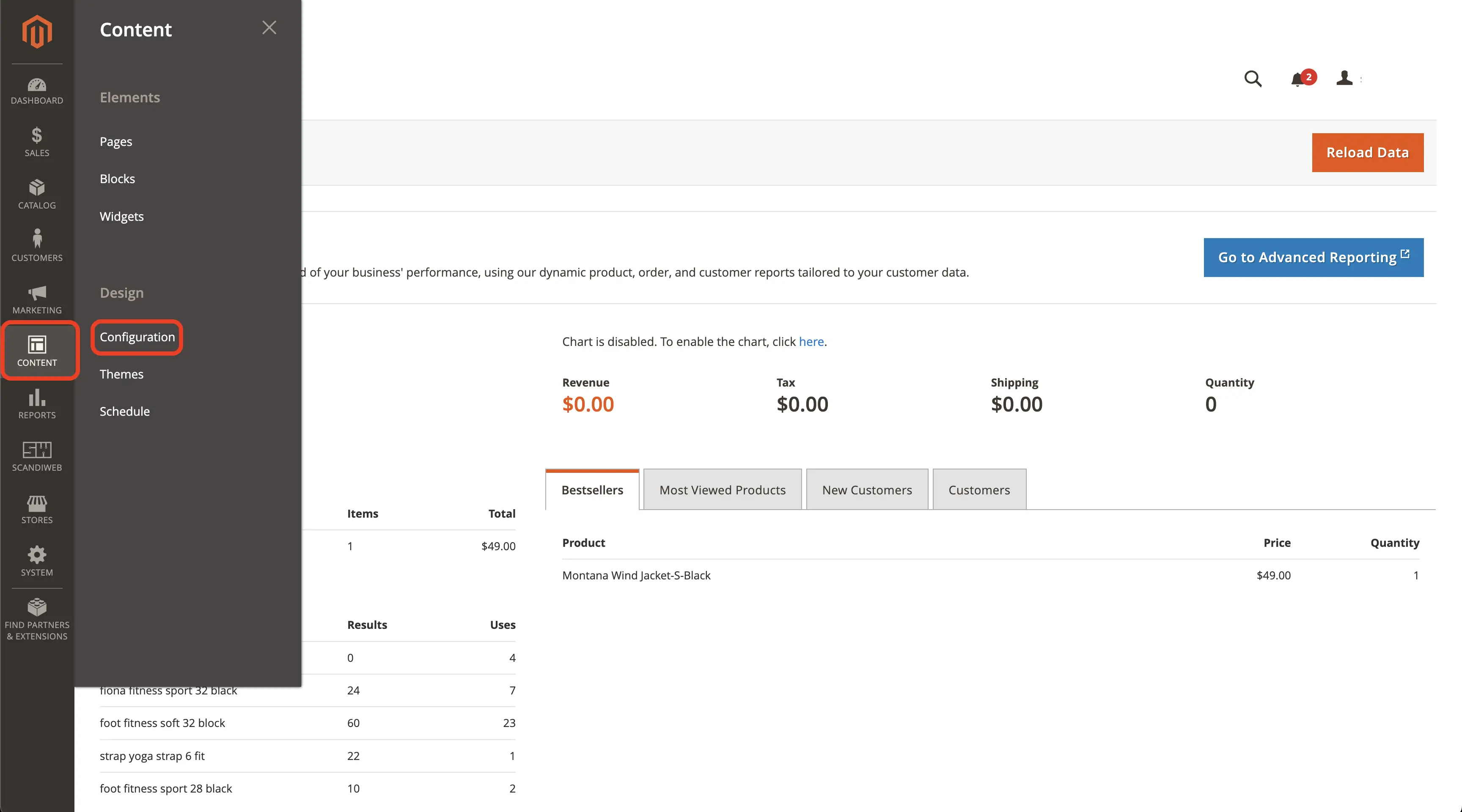
2. Choose your target Store View (or Global) and click Edit in the Actions column.
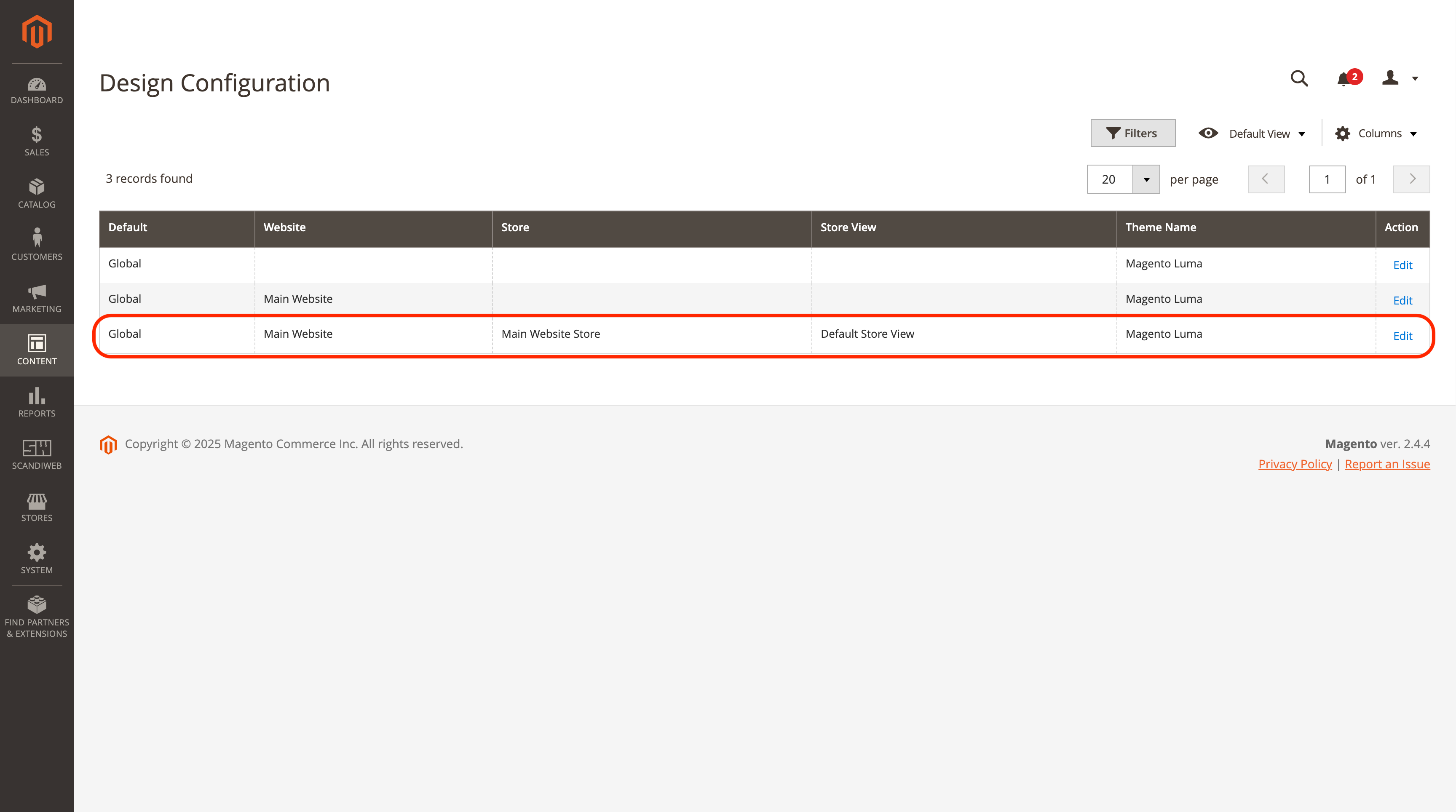
3. Scroll to Other Settings → HTML Head and expand it.
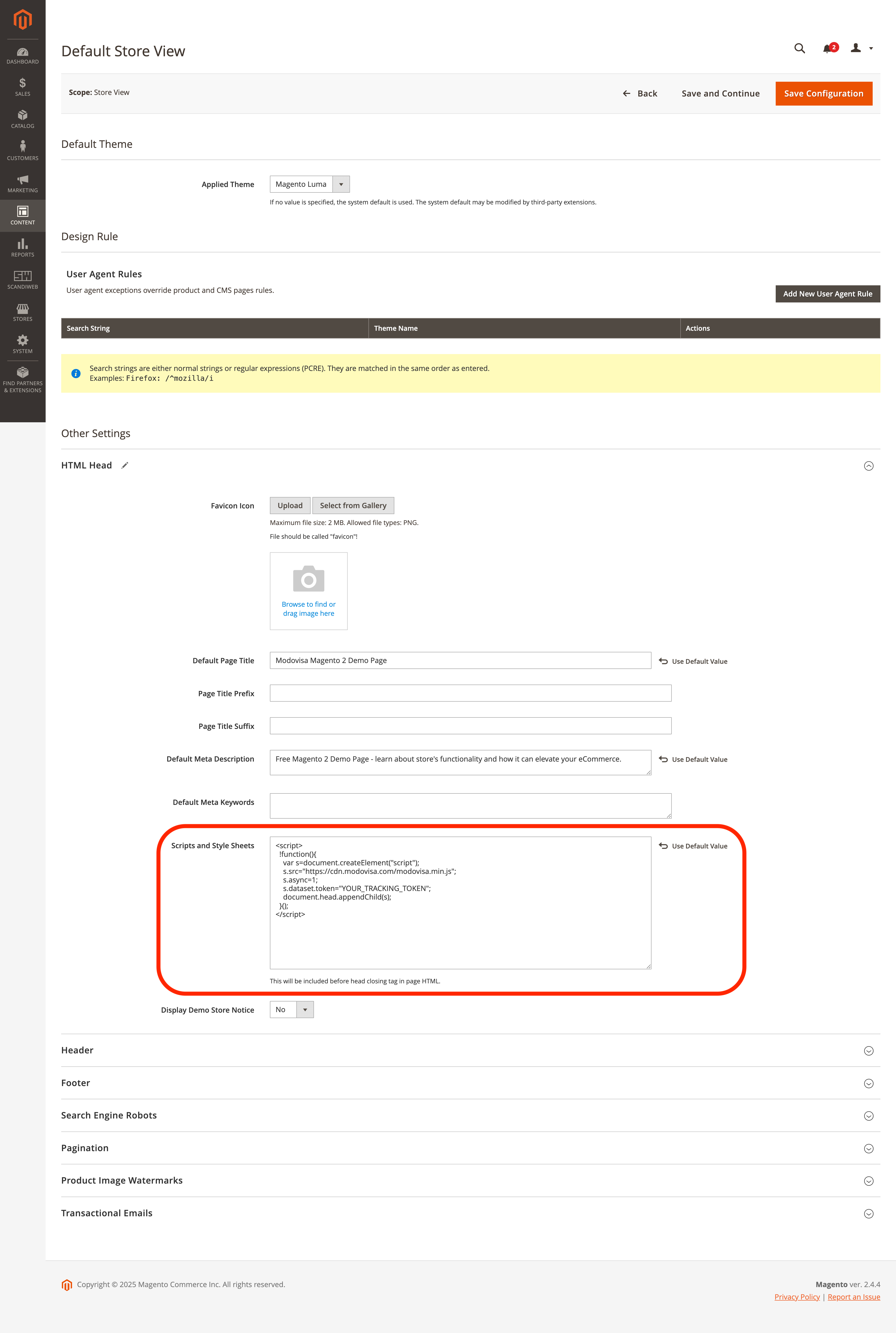
4. Paste the Modovisa tracking script into Scripts and Style Sheets:
<script>
!function(){
var s=document.createElement("script");
s.src="https://cdn.modovisa.com/modovisa.min.js";
s.async=1;
s.dataset.token="YOUR_TRACKING_TOKEN";
document.head.appendChild(s);
}();
</script>
5. Click Save (top right).
6. Flush cache so changes take effect: System → Tools → Cache Management → Flush Magento Cache.
If you use Full Page Cache, Varnish, or a CDN, purge those as well. In production mode, static content may be cached aggressively.
Verify the installation
- Open your storefront in a new tab → DevTools → Network, search for
modovisa.min.js. - Enable “Preserve log” and refresh—confirm the script loads on public pages.
- In your Modovisa dashboard, go to Live to see your visit in real time.